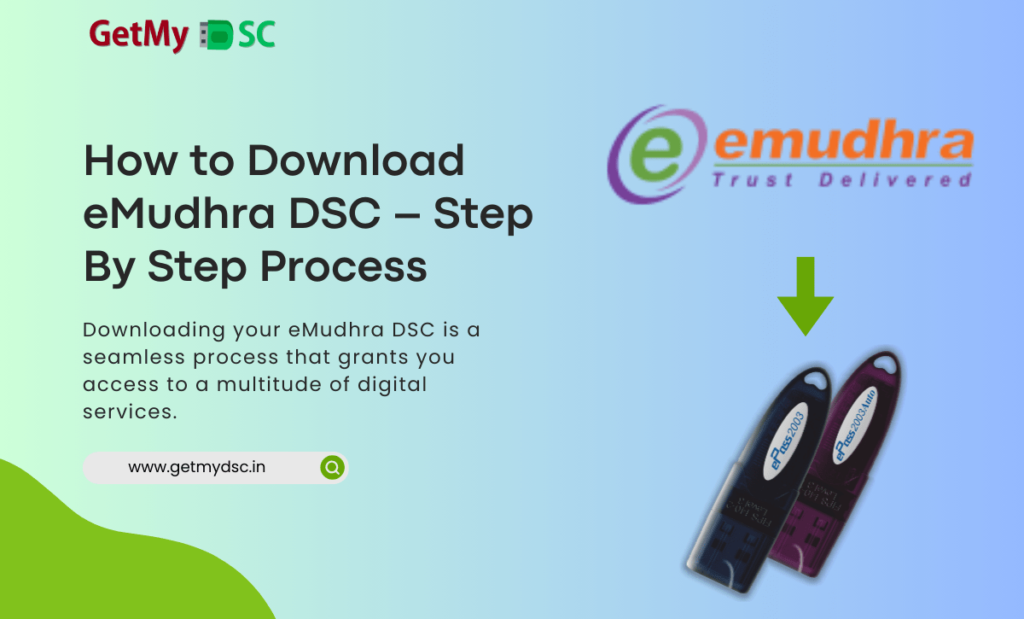In the digital age, the importance of secure online transactions and communications cannot be overstated. Digital Signature Certificates (DSCs) play a pivotal role in ensuring the authenticity and integrity of digital documents. Among the various DSC providers, eMudhra stands out as a trusted and widely recognized authority. In this comprehensive guide, we will walk you through the process of downloading your eMudhra Digital Signature Certificate, ensuring that your digital interactions remain secure and legally binding.
The Role of Digital Signature Certificates
Table of Contents
Before we delve into the downloading process, let’s understand what a Digital Signature Certificate is and why it’s crucial for your digital life. A DSC is an electronic format of your physical signature. It validates your identity electronically, providing a high level of security for online transactions and helping you sign documents digitally. This not only saves time but also reduces the need for physical document handling.
Why eMudhra?
eMudhra is one of the leading certifying authorities in India, authorized by the Controller of Certifying Authorities (CCA) for issuance of Digital Signature Certificates. With a DSC, you can participate in e-Tendering, e-Procurement, MCA e-filing, Income Tax e-filing, and many other online activities that require a legally recognized digital signature.
Watch the Video to Download eMudhra DSC
Step-By-Step Process to Download Your eMudhra DSC
Now, let’s get to the main focus of this guide – downloading your eMudhra Digital Signature Certificate. The process is straightforward and involves a few key steps:
Step 1: Preparing Your System
Before you begin, ensure that your system is ready for the download process. You will need to have the necessary token drivers installed on your computer. The ePass 2003 token drivers are commonly used and can be installed by plugging in the USB token to your computer’s USB port.
Step 2: Setting Up Your Token
Once the drivers are installed, you’ll need to set a new password for your USB token. This is a critical step as it secures your token, which will store your Digital Signature Certificate.
Step 3: Initiating the Download
With your token ready, log in to the eMudhra website using your application number and challenge code. These details are provided to you during the application process and sent to your registered mobile number.
Step 4: Downloading the Certificate
After verifying your details on the eMudhra website, you’ll enter the token password and agree to the terms and conditions. Then, you can proceed to download the certificate onto your token.
Step 5: Installation and Verification
The final step is to check the certificate in the token manager. Ensure that all your details are correct, and the certificate is properly installed.
Conclusion
Downloading your eMudhra Digital Signature Certificate is a seamless process that grants you access to a multitude of digital services. By following the steps outlined in this guide, you can quickly and securely set up your DSC and embark on a journey of convenient and secure digital transactions.
Remember, your digital signature is your identity in the virtual world. Protect it, and use it wisely.
This outline provides a structure for your blog post, complete with an informative introduction and a clear, step-by-step guide on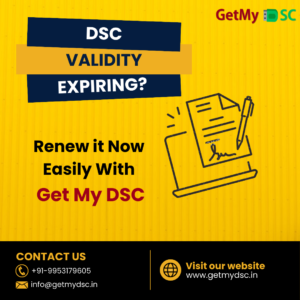 downloading the eMudhra Digital Signature Certificate. Feel free to contact us for applying your digital signature certificate or any query.
downloading the eMudhra Digital Signature Certificate. Feel free to contact us for applying your digital signature certificate or any query.
Watch More Videos:
How to Apply for Digital Signature (DSC) Certificate Online
How to Install ePass 2003 Auto USB Token in Windows
Java Setting for GST, DSC Settings for GST How to attach DSC on GST with Google Chrome